Help
Known issues in last stable version
Building from source HOWTO
Getting started
FAQ
Full list of parameters
Known issues in last stable version (0.7.1)
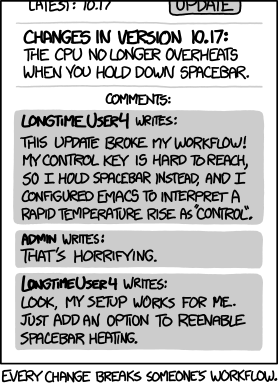
- Still no Win64 binaries available at the moment.
- The program still only implements HTTP *basic* authentication (although nobody ever asked
for HTTP *digest* authentication support.)
("Workflow" courtesy of xkcd.com.)
Building from source HOWTO
=== To build from source on Linux ===
Required packages are GTK+, Libxml2, GnuTLS and Libfribidi (development ones.)
- Download tickr-0.7.1.tar.gz and extract somewhere in your home dir.
- Open a terminal and cd to the tickr-0.7.1 dir you just created.
- Type in terminal:
On Debian/Ubuntu:
sudo apt-get install libgtk2.0-dev libxml2-dev libgnutls28-dev libfribidi-dev
./configure
make
sudo make install
(make clean)
On Fedora:
su
yum install gtk2-devel libxml2-devel gnutls-devel fribidi-devel
exit
./configure
make
su
make install
exit
(make clean)
This will install tickr (binary file) in /usr/bin/ and icon files
(tickr-icon.*) and png files in /usr/share/tickr/pixmaps/ (of course
the debian package install these files in the same locations.)
You may also copy tickr_url_list in /home/USER_NAME/.tickr/
(it's a sample list of RSS feeds.)
=== To build from source on Windows ===
You will have to install MinGW and GTK development stuff (headers and
libs.) You will also need inno setup and reshacker (reshacker.exe must
be installed in /usr/local/ResHack/.)
If you want to use autotools, you will have to hack a little bit and
re-create your own Makefile.am and configure.ac. Those provided are ok
for ***Linux only*** at the moment.
So, instead of autotools, I use a script (build-on-win32) which works
fine for me on XP. You will have to adapt it to your build system, at
least replacing "manutm" by your user name (I'm working on improving
this script.)
You must also download gtk2-win32-runtime-bin.tar.gz (the GTK stack
runtime which includes a patched version of GLib), and dlls.tar.gz (which
contains libxml2, libgnutls and libfribidi dlls.) Get them from the download
page, and extract them.
(About GLib, you may too get glib sources, apply the patch, compile it
yourself then add it to the GTK runtime stack you will have to build.
Visit www.gtk.org for more info.)
Copy gtk-win32-full-runtime under tickr-0.7.1/
and dlls under tickr-0.7.1/win32_install_stuff/,
then run:
./build-on-win32
It will build the win32 installer.
Please, just let me know in case of issues and I'll try to help fix them.
A few tips to get you started
- To open the main menu, right-click inside ticker area.
- You can import feed subscriptions with 'File > Import Feed List (OPML)',
for instance your Google Reader subscriptions.
- To open a link in your browser, left-click on text.
- Use mouse wheel to either adjust the ticker scrolling speed or open the
'Selected Feed Picker' window to quickly move between selected feeds
(if set, Ctrl + mouse wheel scrolling applies to other value.),
This behaviour is set in the 'Preferences' window as 'Mouse wheel acts on'.
- Basically, you will use 'File > Feed Organizer (RSS|Atom)' to pick a feed
from a list, subscribe to a new one, manage your feed list, and
'Edit > Preferences' to tweak the ticker appearance as well as other settings.
- 'Window - always on top' -> check this if you want the ticker to always
stay above your browser (and any other windows.)
- 'Window - decorated' -> if you want a 'draggable' ticker.
There is a sample list of already subscribed feeds that you can use.
***ONLY*** in case you're using the ticker inside a ***decorated*** window,
you can use these keyboard shortcuts:
- ctrl+R to open the 'RSS Feed Picker' window (to choose a feed or to
subscribe to a new one.)
- ctrl+T to open a text file.
- ctrl+I to import (and merge) an URL list from an OPML file.
- ctrl+E to export the URL list to an OPML file.
- ctrl+P to open the 'Resource Properties' window.
- ctrl+Q to quit.
- ctrl+S to open the 'Preferences' (Settings) window.
- ctrl+B to open the link displayed inside the ticker (in the middle.)
- ctrl+J to play the feed / ctrl+K to pause / ctrl+L to reload.
- ctrl+U (speed Up) / ctrl+D (speed Down) to adjust scrolling speed on the fly.
- F1 to open the 'Quick Help' window.
- ctrl+H to launch the 'Online Help' (this very page.)
- ctrl+A to open the 'About' window and the License window.
FAQ
Q: Is there any way to reduce the cpu load ?
A: The cpu load comes mainly from fully redrawing the ticker area at
regular time intervals, so to reduce this load, you may adjust some
settings: try increasing both delay and shift size (eg delay = 32 and
shift size = 4.) But scrolling will get less smooth.
You may also decrease ticker surface (ie width and height or fontsize.)
Q: When starting the program with no internet connection a black square appears on the screen. What is that?
A: This sometimes happens just before the ticker start showing, when (re)computing ticker dimensions. And it may become more noticeable when starting with no connection as the ticker waits until it can connect.
Q: On Window, I am not entirely sure how to edit the feed list. When I reinstall I have the following structure: C:\Program Files\Tickr\tickr_url_list. In the tickr_url_list I have a load of other feeds and no mention of my custom feed. Therefore I do not know where the app is reading it's list from. What would be the default directory structure where I could find the file that needs editing?
A: 'tickr_url_list' under 'C:\Program Files\Tickr\' is a sample URL list.
Your feeds (also named 'tickr_url_list') are under:
C:\Documents and Settings\USER_NAME\Application Data\Tickr\
(or something very similar.)
On Linux, they will be under:
/home/USER_NAME/.tickr/
Q: I'm running Windows Vista with SP2 and I got problem (feed format error) with: http://news.google.co.uk/news?pz=1&jfkl=true&cf=all&ned=uk&hl=en&output=rss
A: When checked with https://validator.w3.org/feed/,
the feed doesn't validate.
Some feeds are not fully correctly formated from time to time. Maybe format
checking in the program should be modified so that it's more fault-tolerant.
Q: Also, what is 'Reload Delay'? I've had a few problems in which it couldn't load the rss feed, does that command try to reload it again in x minutes?
A: No, if the feed can't be loaded, the program moves to the next one in
the selection (in multiple selections mode) or returns an error message
(in single selection mode.)
Feeds may include a 'TTL' element which specify after how many minutes
they should be refreshed (or reloaded), even if they were already
successfully loaded. This is a way of always having up-to-date content.
For feeds without TTL element, the 'reload delay' is used instead.
Q: I type wrong number of pixels and now my bar is under my top system bar. I try reinstall, shortcut Ctrl+S but it didn't help. So my question is - where is setting file because I couldn't locate it.
A: On Linux, it's in a hidden directory:
/home/USER_NAME/.tickr/tickr_conf
On Windows, it's under the 'Application Data' folder so it should be
something like:
C:\Document and Settings\USER_NAME\Application Data\Tickr\tickr_conf
Q: Do you think you will be able implement "independent color alpha channel (transparency) for text / background" for the windows version?
A: I'm trying to solve that. ;)
Q: I am not sure how to do the feed export. The online help says ctrl+E when in using decorated window, I have clicked decorated window in the preferences and am pressing ctrl+E but this doesn't seem to do anything. I assume I am missing something obvious but can't see what.
A: Just right-click on the ticker, then 'File' > 'Export OPML File'.
Q: When i try to enter new URL under the RSS Feed Picker, i got the error message "Invalid URL: http://www.rthk.org.hk/rthk/news/rss/c_expressnews.xml". Since the above URL is encoded in chinese character big5 format, will there be any solution in supporting URL in chinese characters?
A: URLs are always 'translated' from local encoding to UTF-8 so if you get
this error message, it really means the URL either ***is not*** valid or
***was not*** valid at the time.
Rendering of big5 encoded text is available in the ticker, although
on Windows, you must make sure you selected the right font (in the preference
window.) I tried with the URL you provided and with 'Arial Unicode MS' and
it worked perfectly.
Q: I use it in Ubuntu 10.10, but I have a problem: I have to re-start Tickr (News RSS Ticker) every time I start my session on Ubuntu.
A: To start the ticker with every session in Ubuntu, you can use 'System > Preferences > Startup Applications'. Just add the ticker as another startup program. The command should be: '/usr/bin/tickr'.
Q: I cant see the ticker cos i changed the preferences. doh! how do i reset the prefs file to default in ubuntu 10.10?
A: The preference file is in a hidden dir in your home dir: /home/USER_NAME/.tickr/tickr_conf. Just remove it...
Q: What should I type in a terminal to install Tickr (News RSS Ticker) in Ubuntu Natty?
A: The following answer applies to Ubuntu series from Maverick to Precise.
On Precise: sudo apt-get install tickr
On earlier series (from Maverick to Oneiric), you will have first to enable
backports (unsupported updates) with Synaptic or Update Manager > Settings >
Software Sources. Then:
sudo apt-get update
sudo apt-get install tickr
Q: How can I simultaneously run several instances of the program with different settings?
A: you can set up 2 separate tickers with different instance-ids. To achieve
that, you must use the command line (or a little script):
On Linux:
'/usr/bin/tickr -instance-id=1 -win_y=200 & /usr/bin/tickr -instance-id=2 -win_y=250'
You can then set up separately feeds and preferences for each instance.
After that, use a launcher that will run the script.
On Windows, you should use a batch file instead and a different path.
(Note: This question has also been discussed on
askubuntu.com.)
Full list of parameters
(You can set these parameters either from the Preferences or Full Settings window or from command line.)
| instance-id=n | n = 1 to 99 - Use this when launching several instances simultaneously, each instance using its own config and dump files (to be effective, instance-id must be the 1st argument) |
| no-ui | Disable opening of UI elements which can modify settings and/or URL list/selection |
| delay=n | Delay in milliseconds |
| shiftsize=n | Shift size in pixels |
| fgcolor=#rrggbbaa | Foreground 32-bit hexa color |
| bgcolor=#rrggbbaa | Background 32-bit hexa color |
| setgradientbg=[y/n] | Set gradient background |
| bgcolor2=#rrggbbaa | Background 32-bit hexa color2 |
| fontname='fontname' | Font name |
| fontsize=n | Font size (can't be > 200) |
| disablescreenlimits=[y/n] | Allow win_y and win_w to be greater than screen dimensions |
| win_x=n | Window position - x |
| win_y=n | Window position - y |
| win_w=n | Window width |
| win_h=n | Window height (compute font size if > 0) |
| windec=[y/n] | Window decoration |
| alwaysontop=[y/n] | Window always-on-top |
| wintransparency=n | Actually window opacity (0 = none -> 10 = full) |
| iconintaskbar=[y/n] | Icon in taskbar |
| winsticky=[y/n] | Visible on all user desktops |
| overrideredirect=[y/n] | Set top window override_redirect flag, ie bypass window manager (experimental) |
| shadow=[y/n] | Apply shadow to text |
| shadowoffset_x=n | Shadow x offset in pixels |
| shadowoffset_y=n | Shadow y offset in pixels |
| shadowfx=n | Shadow effect (0 = none -> 10 = full) |
| linedelimiter='str' | String to be appended at end of line |
| specialchars=[y/n] | Enable or disable special characters. This is only useful when resource is a file, not an URL |
| newpgchar=c | 'new page' special character |
| tabchar=c | 'tab' (8 spaces) special character |
| rssrefresh=n | Refresh rate in minutes (if no TTL inside feed / always applies for text files) |
| revsc=[y/n] | Reverse scrolling (= L to R), for languages written/read from R to L |
| feedtitle=[y/n] | Show or hide feed title |
| feedtitledelimiter='str' | String to be appended after feed title |
| itemtitle=[y/n] | Show or hide item title |
| itemtitledelimiter='str' | String to be appended after item title |
| itemdescription=[y/n] | Show or hide item description |
| itemdescriptiondelimiter='str' | String to be appended after item description |
| nitemsperfeed=n | Read N items max per feed |
| rmtags=[y/n] | Strip html tags |
| uppercasetext=[y/n] | Set all text to upper case |
| homefeed='str' | Set URL as 'homefeed' = homepage (from command line, not automatically saved, so a little bit useless...) |
| openlinkcmd='str' | 'Open in Browser' command line: Application that will open active link (may require path.) Most likely will invoke your favourite browser |
| openlinkargs='str' | 'Open in Browser' optional arguments |
| clock=l/r/n | Clock - left, right or none |
| clocksec=[y/n] | Show seconds |
| clock12h=[y/n] | 12h time format |
| clockdate=[y/n] | Show date |
| clockaltdateform=[y/n] | Use alternative date format, ie 'Mon 01 Jan' instead of 'Mon Jan 01' |
| clockfontname='fontname' | Clock font name |
| clockfontsize=n | Clock font size (can't be > ticker height) |
| clockfgcolor=#rrggbbaa | Clock foreground 32-bit hexa color |
| clockbgcolor=#rrggbbaa | Clock background 32-bit hexa color |
| setclockgradientbg=[y/n] | Set clock gradient background |
| clockbgcolor2=#rrggbbaa | Clock background 32-bit hexa color2 |
| disablepopups=[y/n] | Disable error/warning popup windows |
| pauseonmouseover=[y/n] | Pause ticker on mouseover |
| disableleftclick=[y/n] | Disable left-click |
| mousewheelaction=[s/f/n] |
Mouse wheel acts on: (Tickr-)speed / feed(-in-list) / none
(use |
| sfeedpickerautoclose=[y/n] | Selected feed picker window closes when pointer leaves area |
| enablefeedordering=[y/n] | Enable feed re-ordering (by user) |
| useauth=[y/n] | Use HTTP basic authentication |
| user='str' | User |
| psw='str' | Password (never saved) |
| useproxy=[y/n] | Connect through proxy |
| proxyhost='str' | Proxy host |
| proxyport='str' | Proxy port |
| useproxyauth=[y/n] | Use proxy authentication |
| proxyuser='str' | Proxy user |
| proxypsw='str' | Proxy password (never saved) |
| connect-timeout=n | n = 1 to 60 (seconds) - Override default connect timeout value (= 5 seconds), useful if proxy or slow internet link |
| sendrecv-timeout=n | Same as above for send/recv timeout |